Sending for translation
After you've installed and configured the integration, you are ready to send your content for translation.
We support translations of all our entity types:
And these two parameter/field types:
You will see Phrase icon in the left side rail:
A drawer will appear with a list of incomplete Phrase TMS translation jobs. The View All button underneath the table allows you to see all jobs related to the current entity.
If the current entity (e.g., composition) has some patterns or entries attached to it, you will see separate referenced job lists.
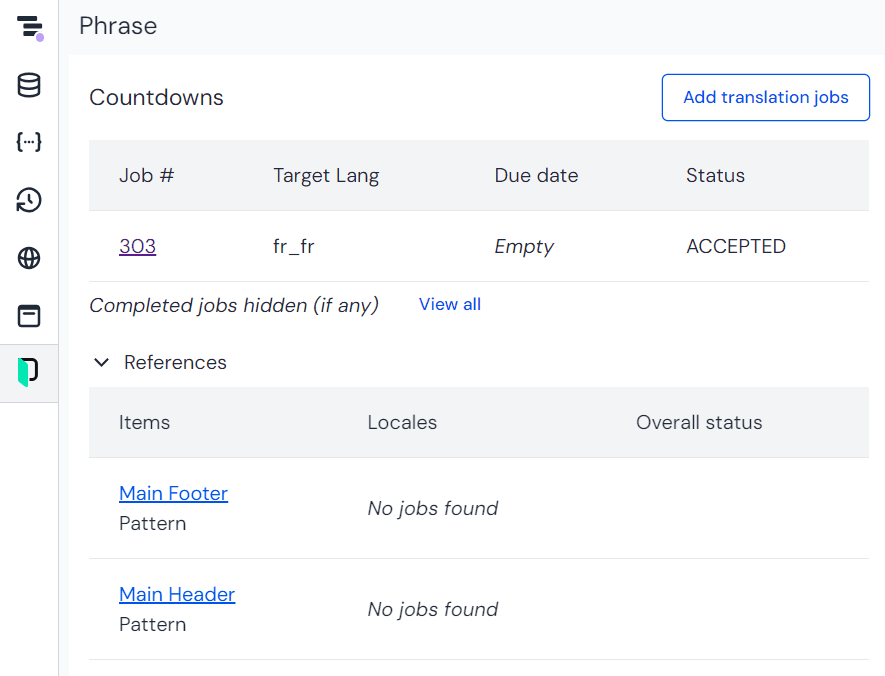
To send your source locale of current entity to Phrase for translations:
- Click Add translation jobs
- (Optional) Select due date
- Select Uniform Locale to translate to (only mapped locales in integration settings are allowed)
- Click Add jobs
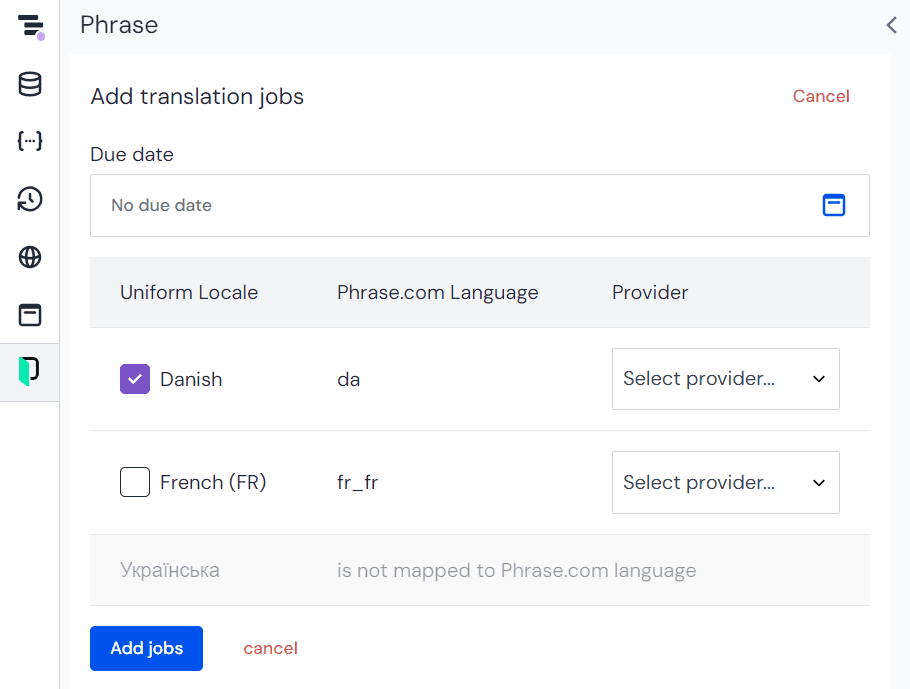
Nothing to translate
In some cases, some or all locales could not be sent for translation:
- There is no valid field to translate. For example, the field is not configured as localizable.
- We do not translate already translated content, so if a field value is different from the source locale and not empty, it will not be sent for translation.
Re-translate or override#
In order to re-translate certain fields, you'd need to delete its value in target language and create a new translation job for that translation locale.
If you would like to update the whole entity - please delete whole locale within entity and send it again.