Shopify
Millions of the world's most successful brands trust Shopify to sell, ship and process payments anywhere.
This integration allows business users to build personalized landing pages and storefronts by repurposing product content from your Shopify product catalog. It also enables developers to use their preferred front-end tools to build these applications.
Add Uniform integration#
Adding the Shopify integration to your Uniform project adds new parameter types that you can add to your Uniform Canvas components.
Before you start
You must have the following to complete this setup:
- Shopify account with developer access.
Prerequisites
You must have access to a Uniform team with the ability to create new projects. If you are an active customer or a partner, please get in touch with your Uniform team administrator colleague and ask for an invite.
If you are not sure or your company does not have a Uniform team, you can request a sandbox here.
Get connection settings#
To configure a connection to Shopify, you need an API access token. This gives you the settings that will enable Uniform to use the Shopify API.
info
For more detailed information and instructions, see the Shopify documentation.
- Log into Shopify and open your store.
- Create a custom app.
- Add the following access scopes:
- Admin API > Product listings > read_product_listings
- Admin API > Products > read_products
- In the section Webhook subscriptions, note the value of Event version. You will need this value to configure the integration in Uniform.
- Save your changes.
- Install the app.
- Note the value of Admin API access token. You will need this value to configure the integration in Uniform.
Add integration#
In Uniform, open your project.
Navigate to Settings > Integrations.
Scroll to the section Browse Integrations.
Click Shopify.
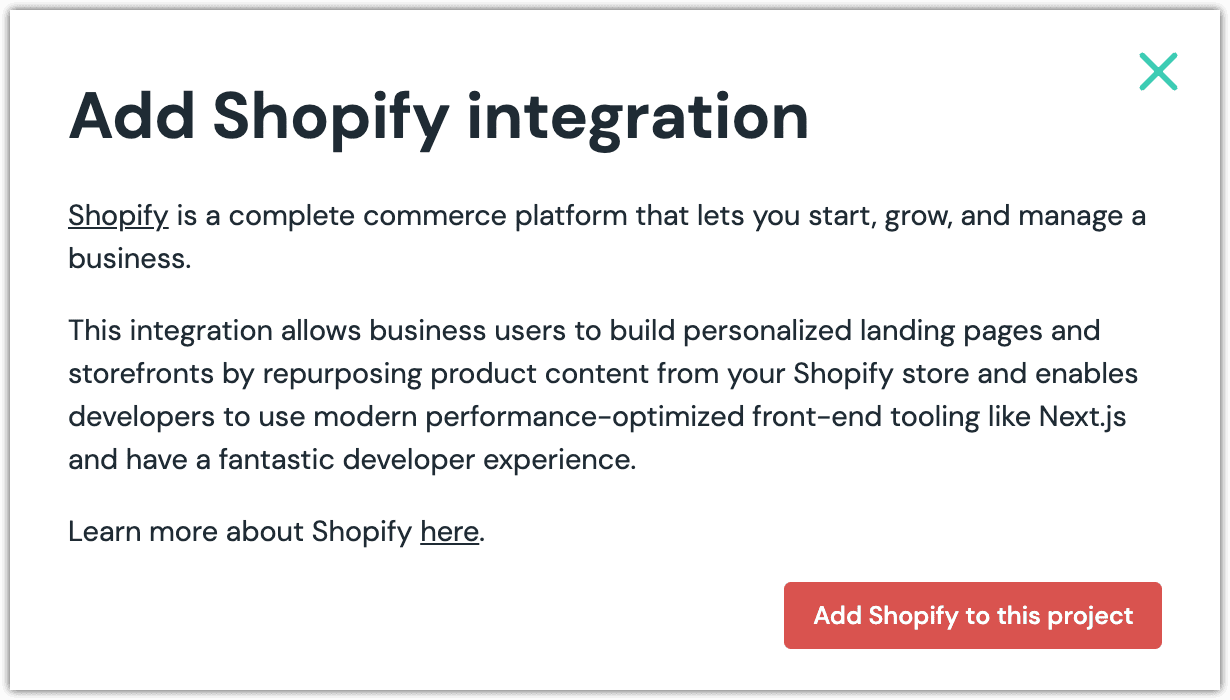
Click Add to project.
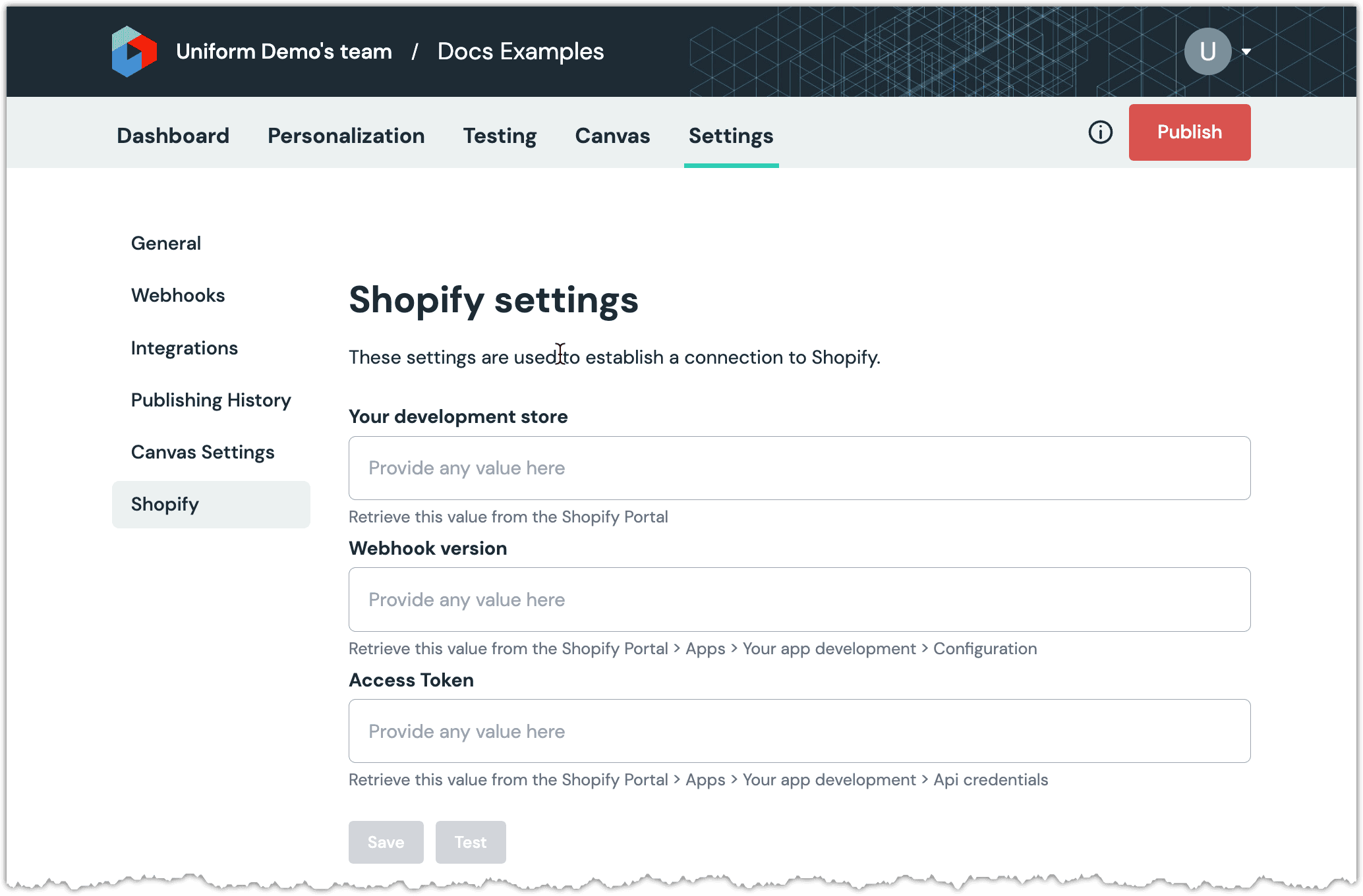
Enter the required fields.
Field Description Your development store Your Shopify store ID. You can find this value in the URL you are logged into Shopify and connected to your store. It's the first part of the domain name. For example, if the domain name is myshop-1234.myshopify.com, the store ID ismyshop-1234.Webhook version The value you collected when you created the custom app in Shopify. Access Token The value you collected when you installed the custom app in Shopify. Click Test to ensure the settings you entered are working correctly.
About this step
It's important to test the connection because saving the settings doesn't test if the settings work.
Click Save.
Next steps
Explore the new parameter types that are available when you configure components using Uniform Canvas.