Sitecore OrderCloud
Sitecore OrderCloud is a headless commerce platform for B2B, B2C, and B2X.
This integration allows business users to build personalized landing pages and storefronts by repurposing product content from your OrderCloud marketplace. It also enables developers to use their preferred front-end tools to build these applications.
Add Uniform integration#
Adding the OrderCloud integration to your Uniform project adds new parameter types that you can add to your Uniform Canvas components.
Get connection settings#
To configure a connection to OrderCloud, you need to retrieve several values that will enable Uniform to use the OrderCloud API:
- Marketplace identifier
- Client ID
- Client secret
This step guides you through the process of retrieving these values.
Get marketplace identifier#
- Log into the OrderCloud portal.
- Navigate to the API Console.
- Connect to your marketplace.
About this step
Note whether Sandbox is displayed next to the marketplace name. If it's, you will need the BASE URL value below this when you configure the integration in Uniform.
- Under the marketplace name, click Expand.
About this step
Note the marketplace identifier value. You will need this when you configure the integration in Uniform.
Create admin user#
- In the left menu click Admin Users.
- Click the hamburger button to see a list of operations.
- Click POST Create a new admin user.
- Enter the required fields.
About this step
Make sure you mark the user active.
- Click Send.
Create security profile#
In the left menu click Security Profiles.
Click the lightning bolt button to disable the Enhanced UI view.
Click the hamburger button to see a list of operations.
Click POST Create a new security profile.
Enter the following values:
Field Value ID full-access-uniformName Full Access UniformRoles FullAccessClick Send.
Click the hamburger button.
Click POST Create or update a security profile assignment.
Enter the following values:
Field Value Security Profile ID full-access-uniformUser ID uniformClick Send
Create API client#
In the left menu click API Clients.
Click Create New API Client.
Enter the following values:
Field Value Application Name UniformEnabled? yesAllow All Sellers yesClick Generate Random Client Secret.
About this step
Note the value that's generated. You will need this when you configure the integration in Uniform.
Click Create New API Client.
Click the new API client to return to its settings.
Find the field Client ID.
About this step
Note the value. You will need this when you configure the integration in Uniform.
For the field Default Context User, click the user
uniform.Click Save Changes.
Add integration#
This section describes how to add the OrderCloud integration to your Uniform project.
In Uniform, open your project.
Navigate to Settings > Integrations.
Scroll to the section Browse Integrations.
Click Sitecore OrderCloud.
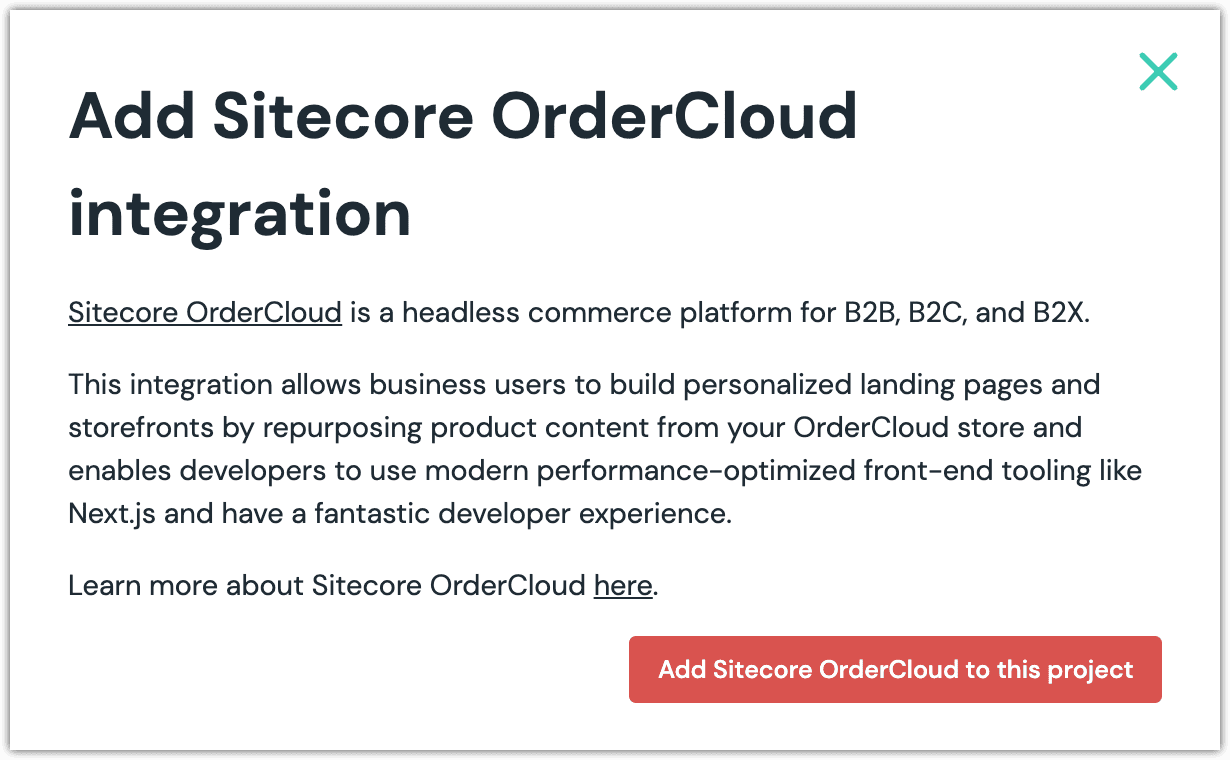
Click Add to project.
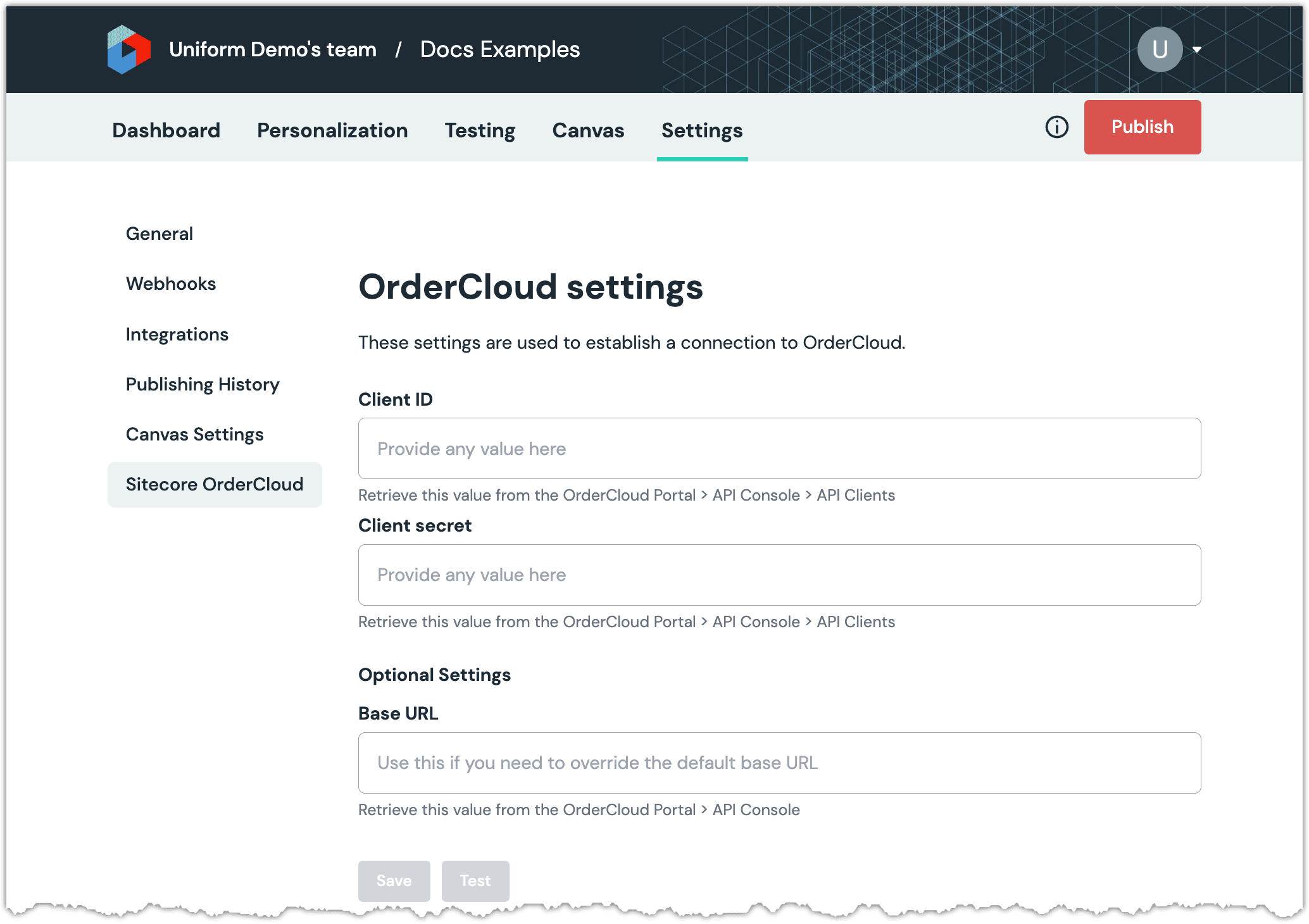
Enter the required fields.
Field Description Client ID The client ID from the OrderCloud API client. Client secret The client secret from the OrderCloud API client. Field Description Base URL This setting allows you to override the base URL for API calls to OrderCloud. This is an optional field. warning
This field is required if you are using an OrderCloud sandbox environment. You will need to change the Base URL value to the value in the OrderCloud API Console.
Click Test to ensure the settings you entered are working correctly.
About this step
It's important to test the connection because saving the settings doesn't test if the settings work.
Click Save.
Next steps
Explore the new parameter types that are available when you configure components using Uniform Canvas.