Salesforce B2C Commerce
With Salesforce B2C Commerce, unify your complete customer journey with commerce that's agile, scalable, and trusted. Unlock revenue across channels with customizable commerce experiences.
Adding the Salesforce B2C Commerce integration to your Uniform project adds new parameter types that you can add to your Uniform Canvas components.
Before you start
You must have the following to complete this setup:
- Configuration values for a Salesforce B2C Commerce instance. For more information on how to retrieve these values, see the Salesforce Get Started guide.
Prerequisites
You must have access to a Uniform team with the ability to create new projects. If you are an active customer or a partner, please get in touch with your Uniform team administrator colleague and ask for an invite.
If you are not sure or your company does not have a Uniform team, you can request a sandbox here.
Add Uniform integration#
In Uniform, open your project.
Navigate to Settings > Integrations.
Scroll to the section Browse Integrations.
Click Salesforce Commerce Cloud (B2C).

Click Add to project.
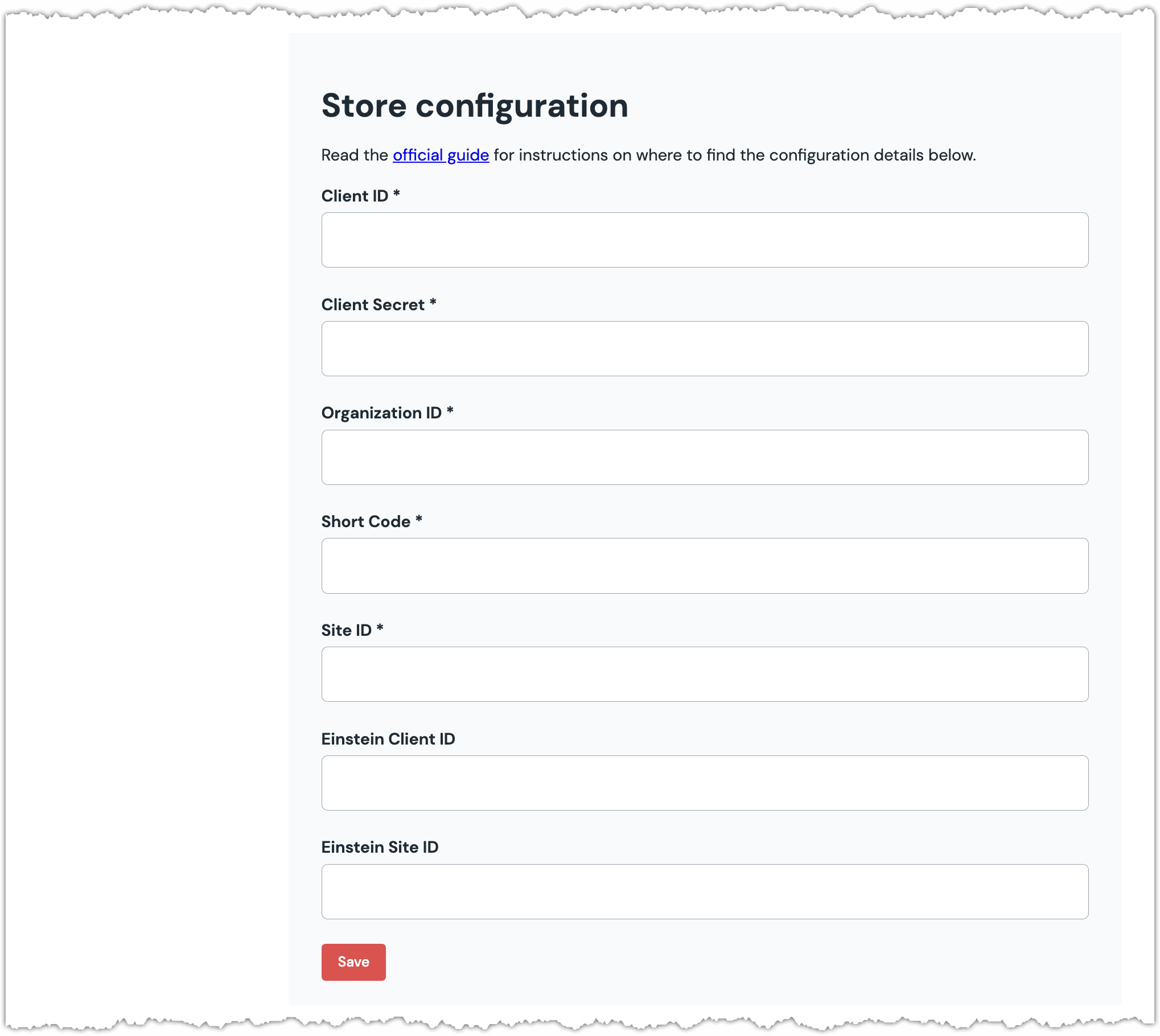
Enter the required fields.
Field Description Client ID Value from Account Manager used to generate an access token. Client Secret Value from Account Manager used to generate an access token. Organization ID The organization ID is a short string that identifies a B2C Commerce instance. Short Code The short code is an eight-character string that's assigned to a realm for routing purposes. Site ID The site ID is the name of the site (sometimes called a "channel") for which you want to access data. Enter the optional fields, if you plan to use the product recommendations parameter type:
Field Description Einstein Client ID Einstein Site ID Click Save.
Next steps
Explore the new parameter types that are available when you configure components using Uniform Canvas.