Salesforce CMS
Salesforce CMS is a hybrid CMS designed to help you to create and deliver content to any channel or device.
This integration allows business users to build personalized digital experiences (web sites, web apps, mobile apps, etc.) by repurposing content from your Salesforce CMS projects. It also enables developers to use their preferred front-end tools to build these applications.
This section provides guides on how to use Uniform with Salesforce CMS.
Add Uniform integration#
Adding the Salesforce CMS integration to your Uniform project adds new parameter types that you can add to your Uniform Canvas components.
Prerequisites
You must have access to a Uniform team with the ability to create new projects. If you are an active customer or a partner, please get in touch with your Uniform team administrator colleague and ask for an invite.
If you are not sure or your company does not have a Uniform team, you can request a sandbox here.
Before you start
You must have the following to complete this setup:
- A client ID and client secret from Salesforce CMS.
- A content channel in Salesforce CMS that you want to use content from.
In Uniform, open your project.
Navigate to Settings > Integrations.
Scroll to the section Browse Integrations.
Click Salesforce CMS.
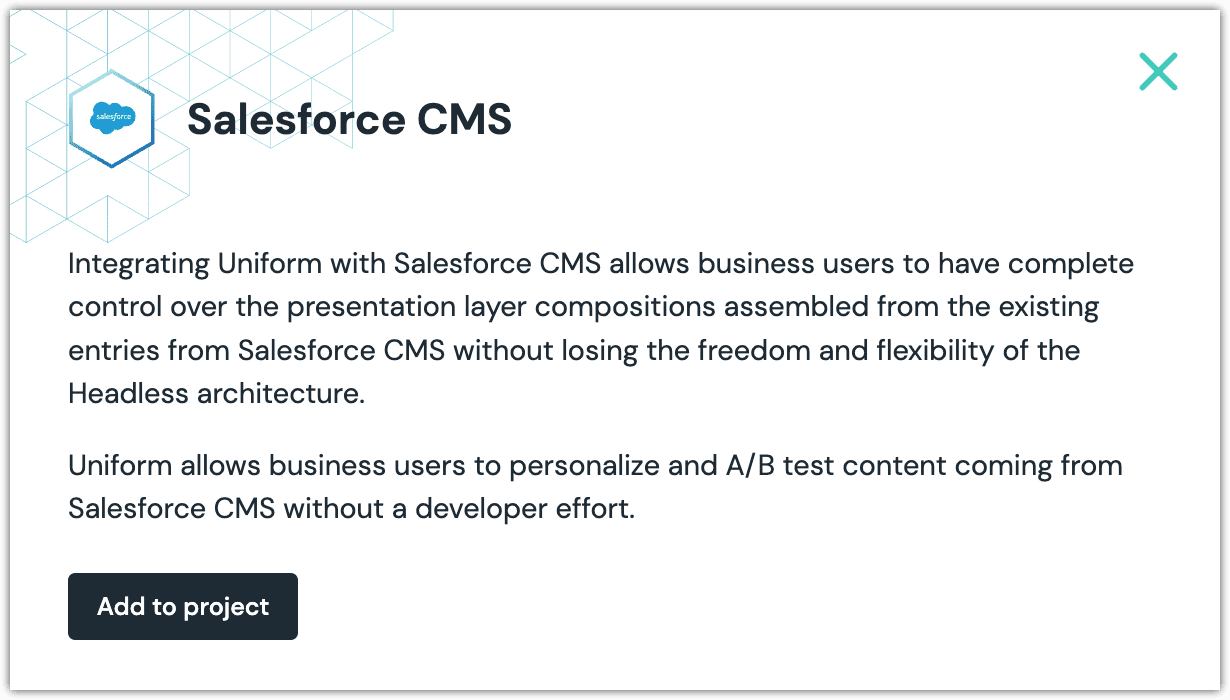
Click Add to project.
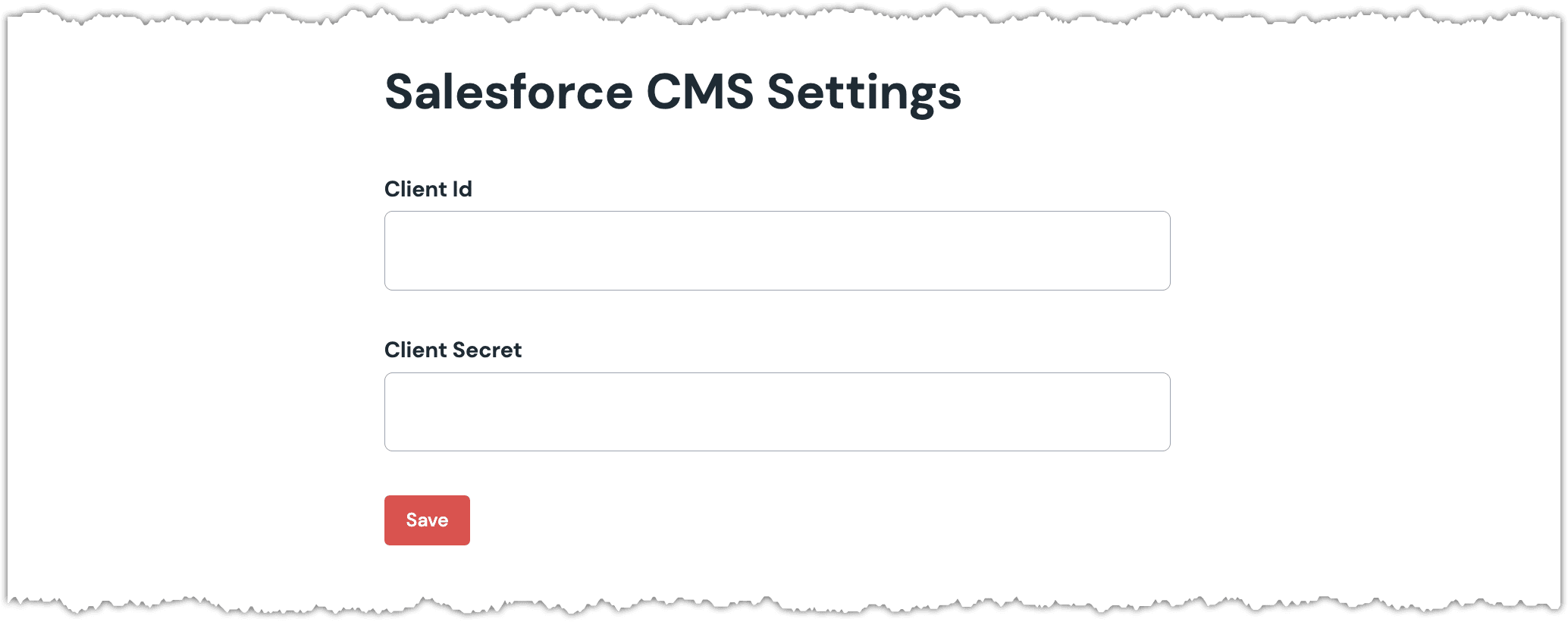
Enter the required values:
Uniform setting Value Client Id The client ID used to connect to Salesforce CMS. Client Secret The client secret used to connect to Salesforce CMS. Click Save
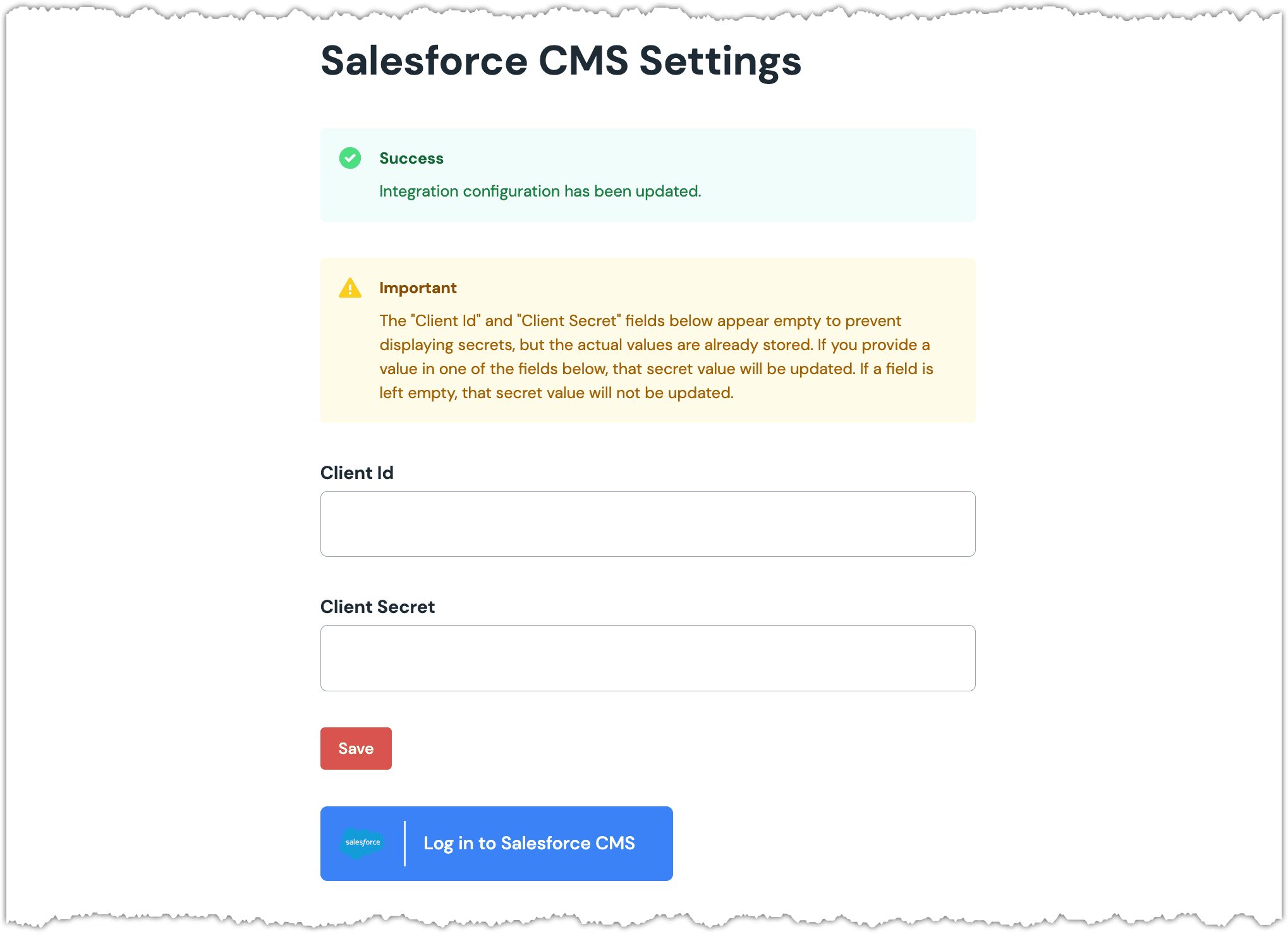
Click Log in to Salesforce CMS and enter your Salesforce credentials.
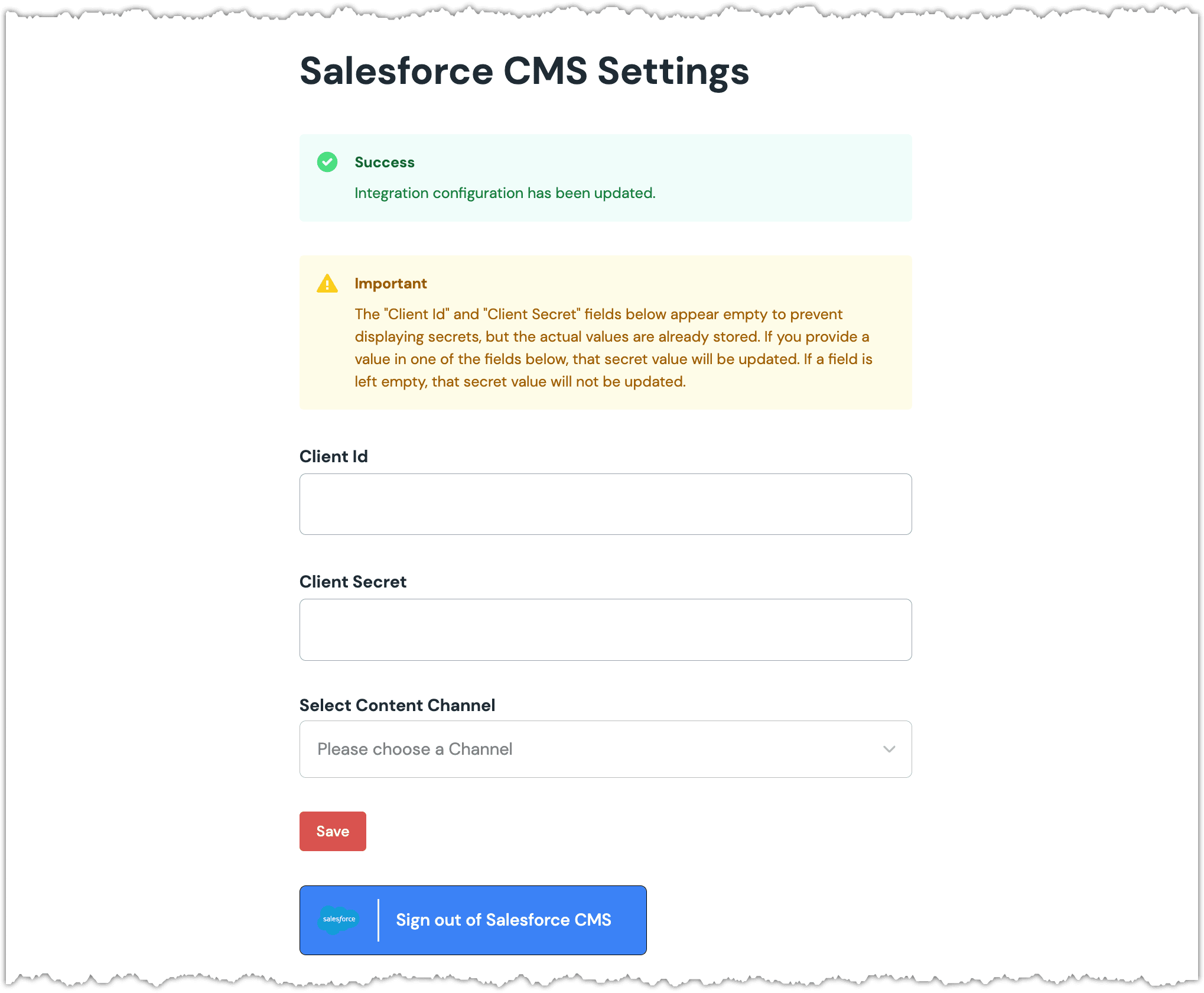
Select a content channel and click Save.
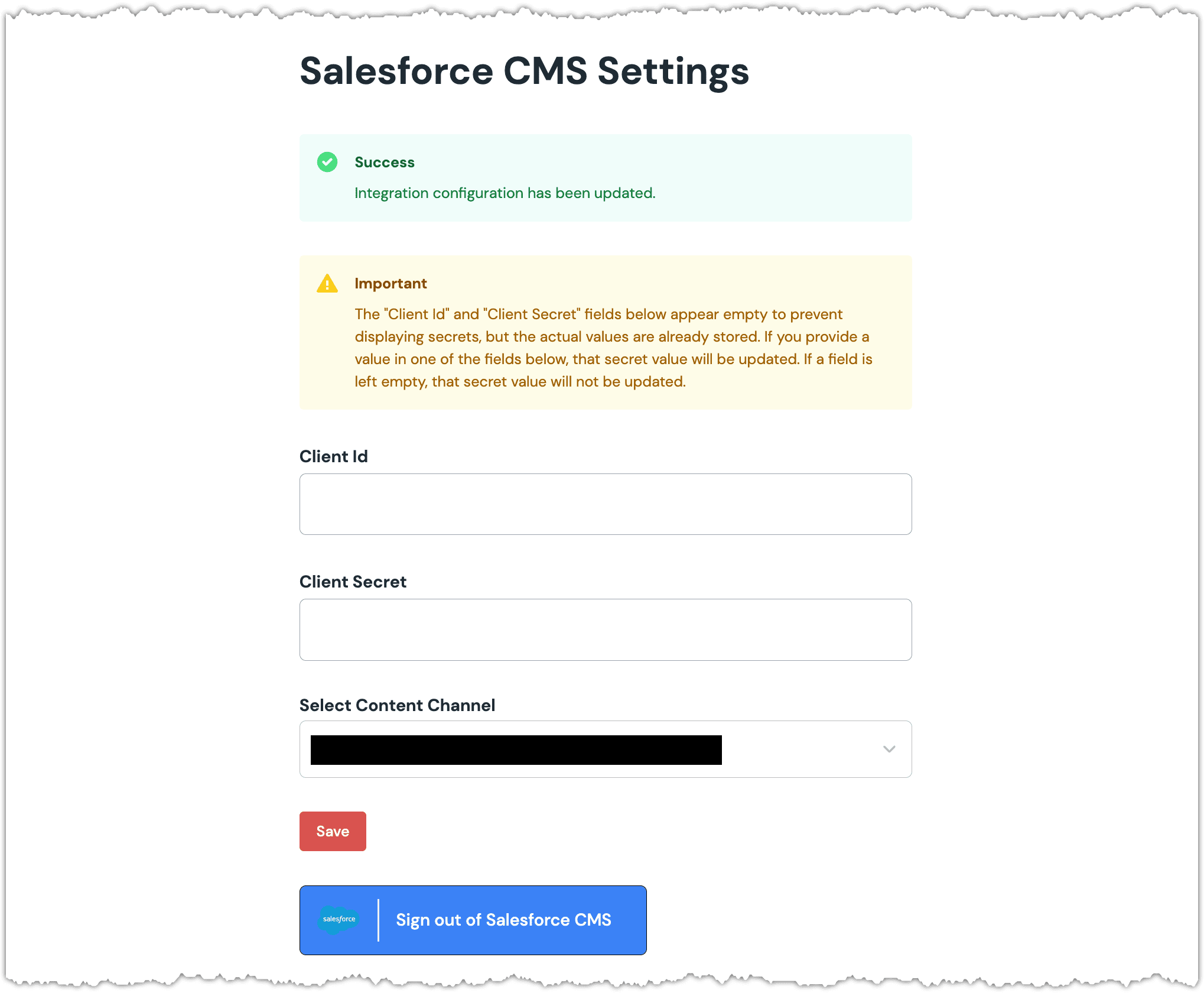
Next steps
Explore the new parameter types that are available when you configure components using Uniform Canvas.