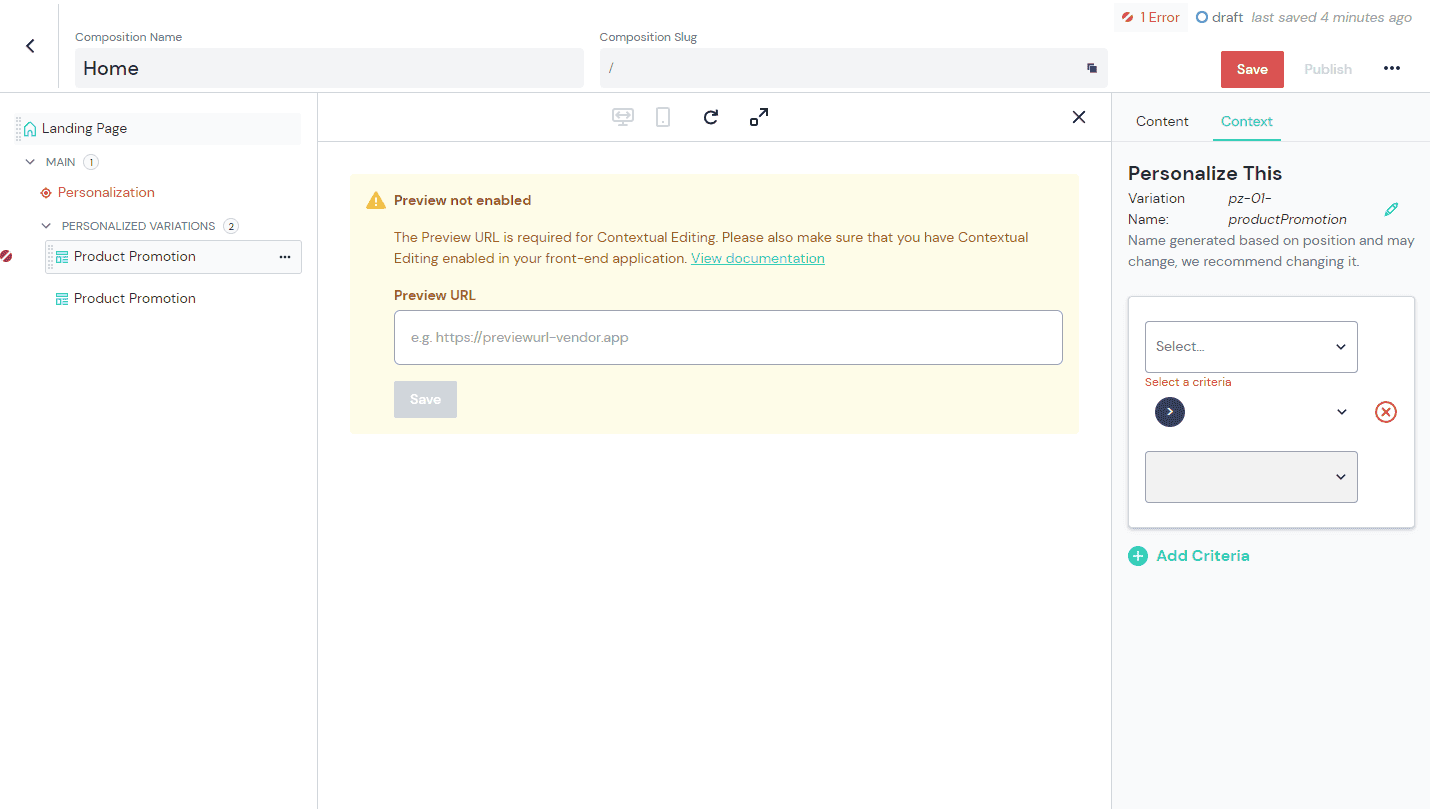Intents
An intent is a specific reason that a visitor is visiting. For example "buying shoes" or "sign up for service." Visitors indicate their intent by performing actions that trigger one or more signals or enrichments that tell you why they're here. Defining such an intent within Context lets you target visitors with intent-specific content.
Information about the visitor and the visitor's actions contribute to a score. For example, if the visitor has triggered a certain signal, that might add 10 to the a specific intent score. Personalization might be applied as long as the visitor's score for this intent doesn't exceed 25.
tip
For background information about what intents are and examples of how they're used, see the classification overview.
Add intent#
In Uniform, open your project.
Navigate to Optimization > Intents.
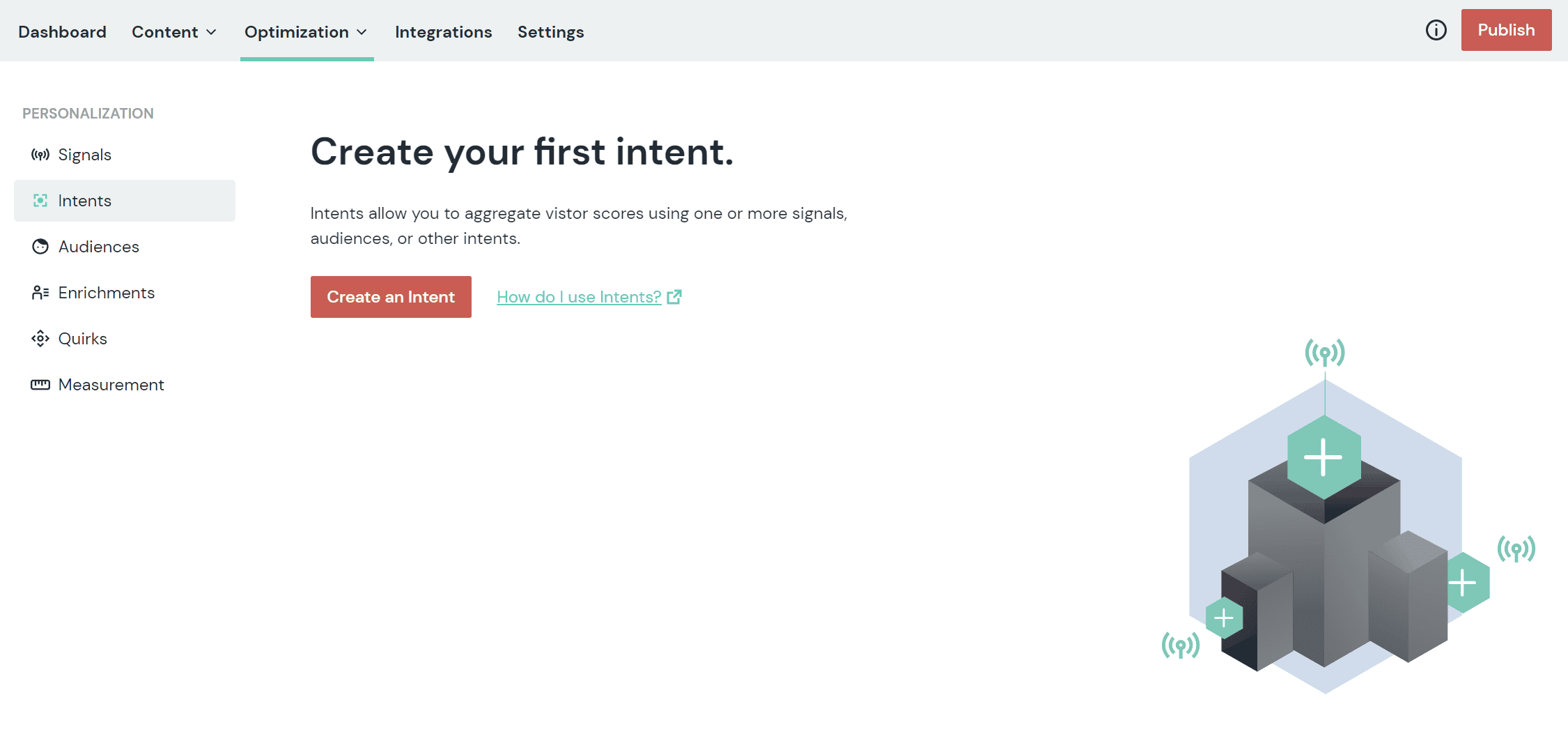
Click the red (+) button.
Enter the following values:
Field Description Name Name that describes the intent. Public ID Value that uniquely identifies the intent. Description A more detailed description of the intent. In the section Intent Inputs, select a dimension you want to use to determine the intent score.
About this step
You can select from audiences, enrichments, signals, and other intents.
Select a value for Input Type for the dimension you selected.
Option Description Add dimension score to intent score If the intent score is 10 and the dimension score is 7, the intent score will become 17. Subtract dimension score from intent score If the intent score is 10 and the dimension score is 7, the intent score will become 3. Clear intent if any dimension score - If the intent score is 10 and the dimension score is 7, the intent score will become 0.
- If the intent score is 10 and the dimension score is 0, the intent score remains 10.
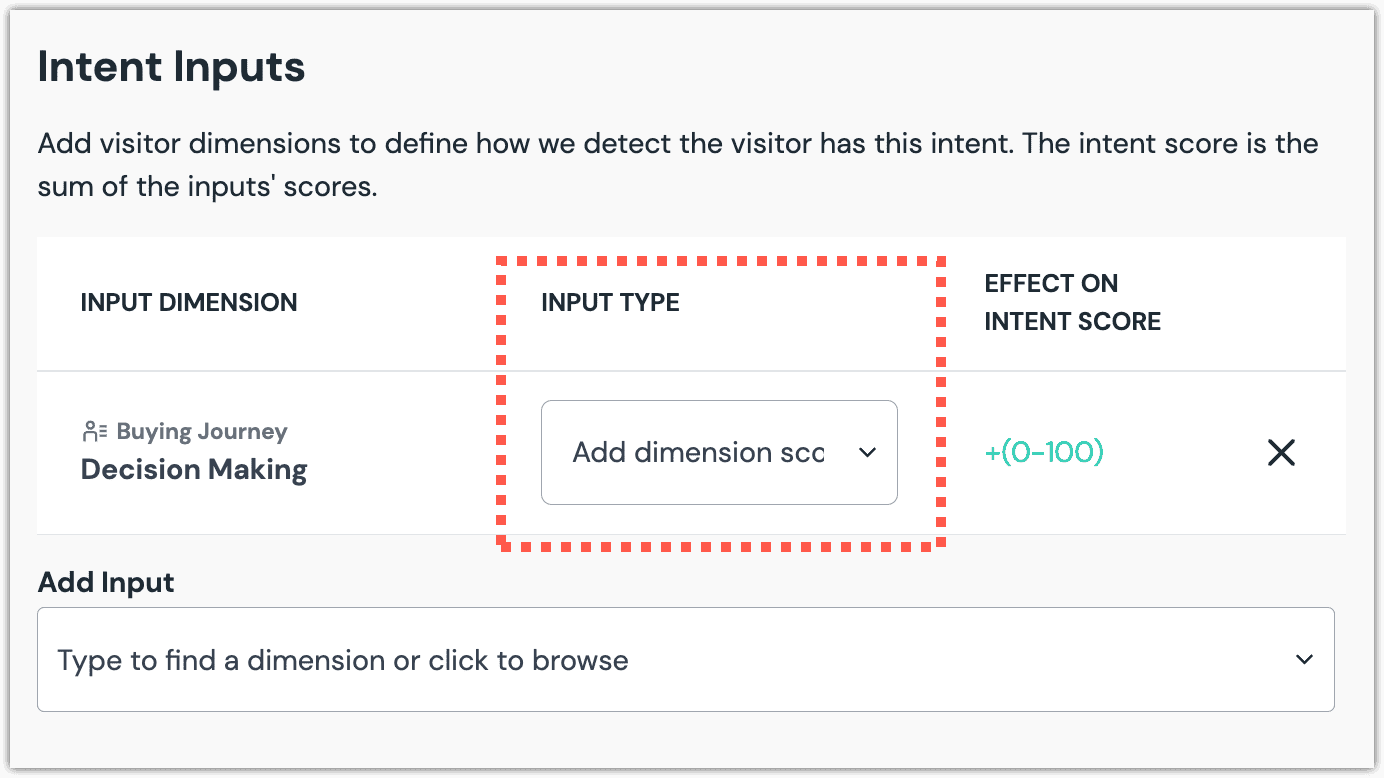
Click Save and close.
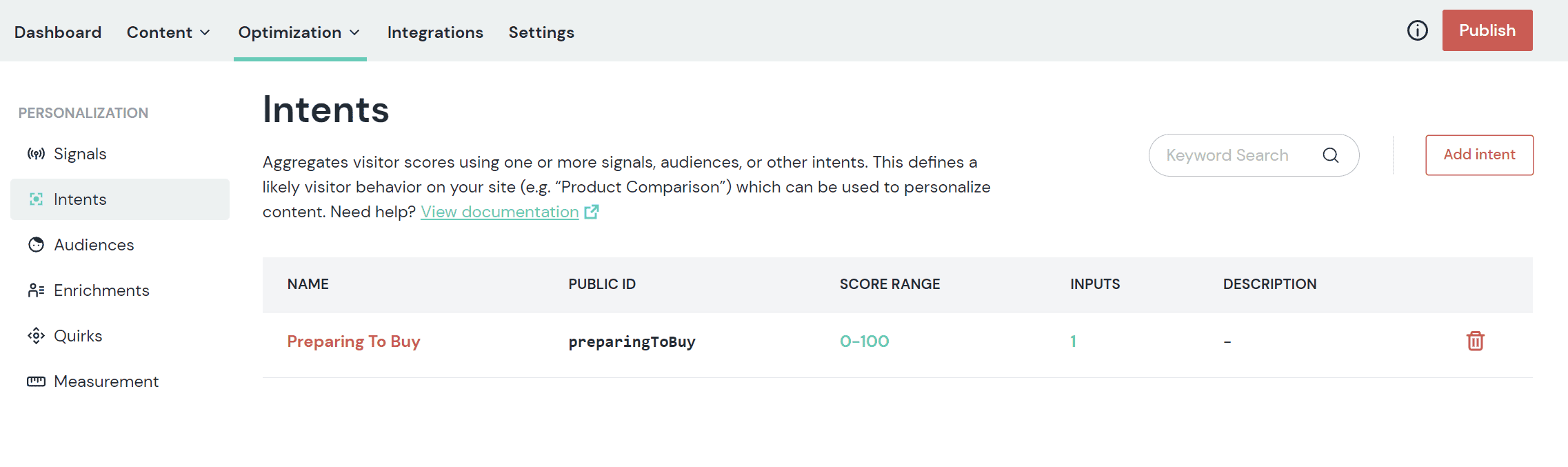
Delete intent#
- In Uniform, open your project.
- Navigate to Optimization > Intents.
- Find the row that represents the intent you want to delete.
- Click the red trash can icon.
About this step
If the deleted intent was used to personalize any composition, when you open the composition you will see an "invalid" message. When
you select the component with the personalization you will see an error message about "criteria dimension doesn't exist."
You must either select another dimension or delete the personalization criteria before you are able to save any changes to the composition.