Quirks
Sometimes a visitor has attributes that aren't numbers that need to be matched on, such as GeoIP country or a custom classification from an ML model. For this you can use a quirk. Quirks are key-value pairs that are stored about a visitor. they're set automatically when used with integrations such as edge services that provide GeoIP data, but can also be set by developers for custom quirk values such as data from an internal back-end API that maps customer types.
Unlike signals or enrichments, quirks aren't score dimensions. Quirks inform scores by being used as a criteria in a signal such as "the visitor is from Canada." Quirks may also be read using the Context SDK, enabling them to be used for custom logic or display purposes.
tip
Uniform doesn't recommend storing any sensitive data in a quirk, such as PII data. With default settings quirks never leave the visitor's device, but they're not encrypted or intended to be secure.
Quirk definition#
Quirks are defined in your Uniform project.
Add quirk#
In Uniform, open your project.
Navigate to Optimization > Quirks.
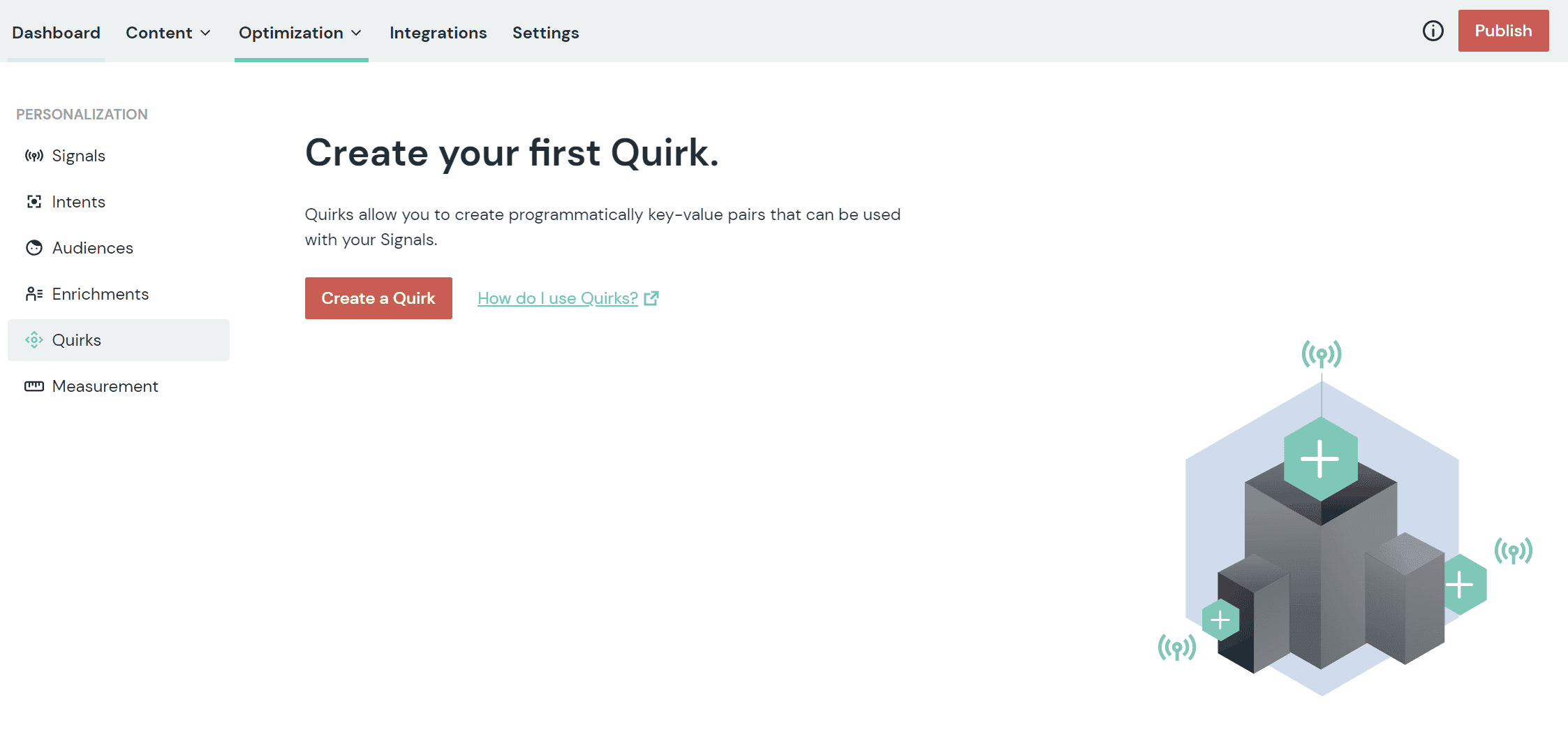
Click the red Create a quirk button.
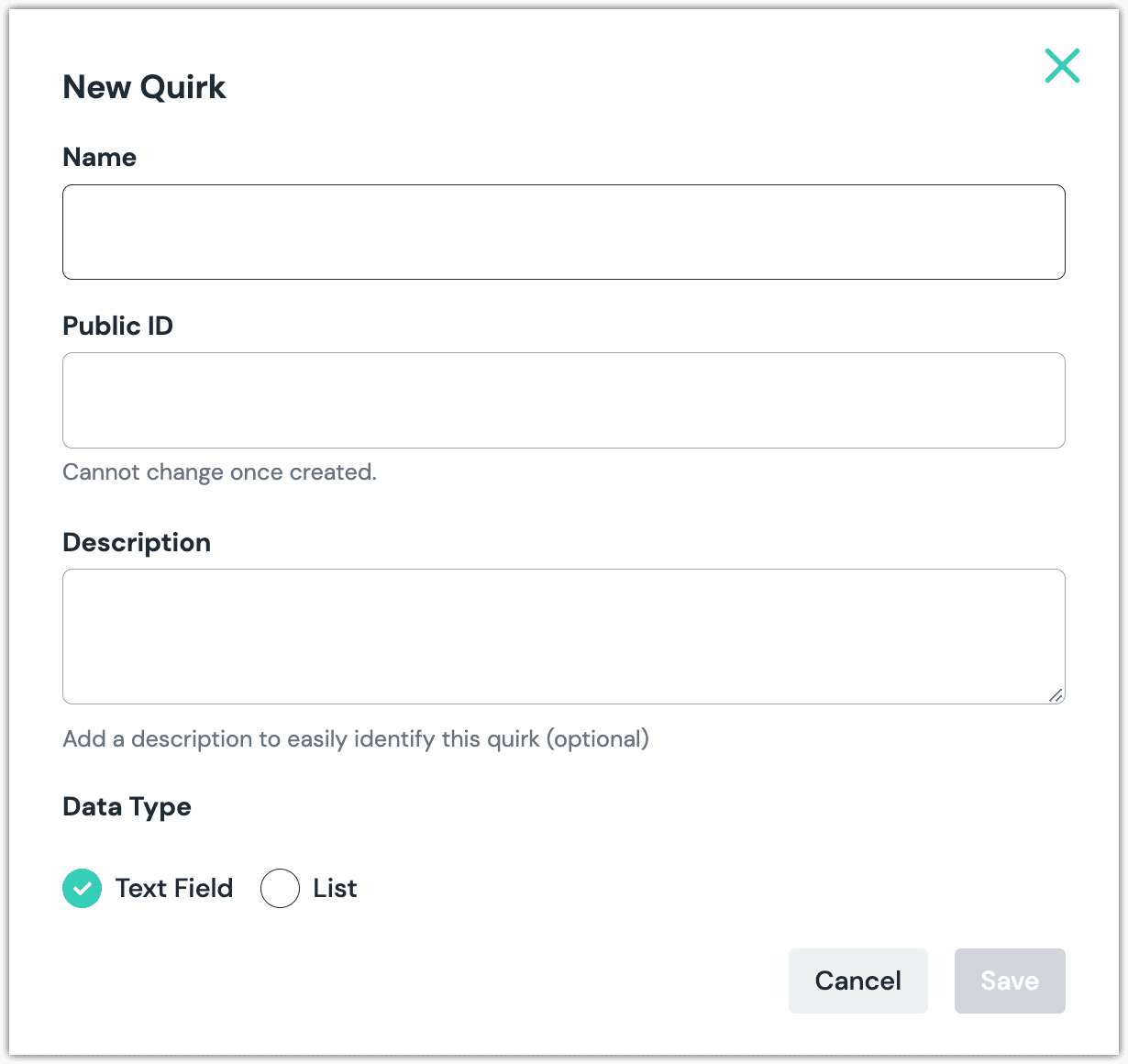
Enter the following values:
Field Description Name Name that describes the signal. Public ID Value that uniquely identifies the quirk. Description A more detailed description of the quirk. Data type - Text Field: When the quirk is used to configure personalization, the quirk value can be any text value.
- List: When the quirk is used to configure personalization, the quirk value is selected from a list of predefined values.
Options The values that populate the list of quirk values during the personalization configuration process. The individual options are separated by the pipe character |. For example, if you want the user to select from "top," "middle," and "bottom," you would use the following value:This parameter type also support cases where the value used is different from the value the user selects from. For example, if you want the user to select from "greater than", "equal to" and "less than", but you want the selected value to be ">", "=" or "<", you would use the following value:top|middle|bottomgreater than:>|equal to:=|less than:<Click Save.
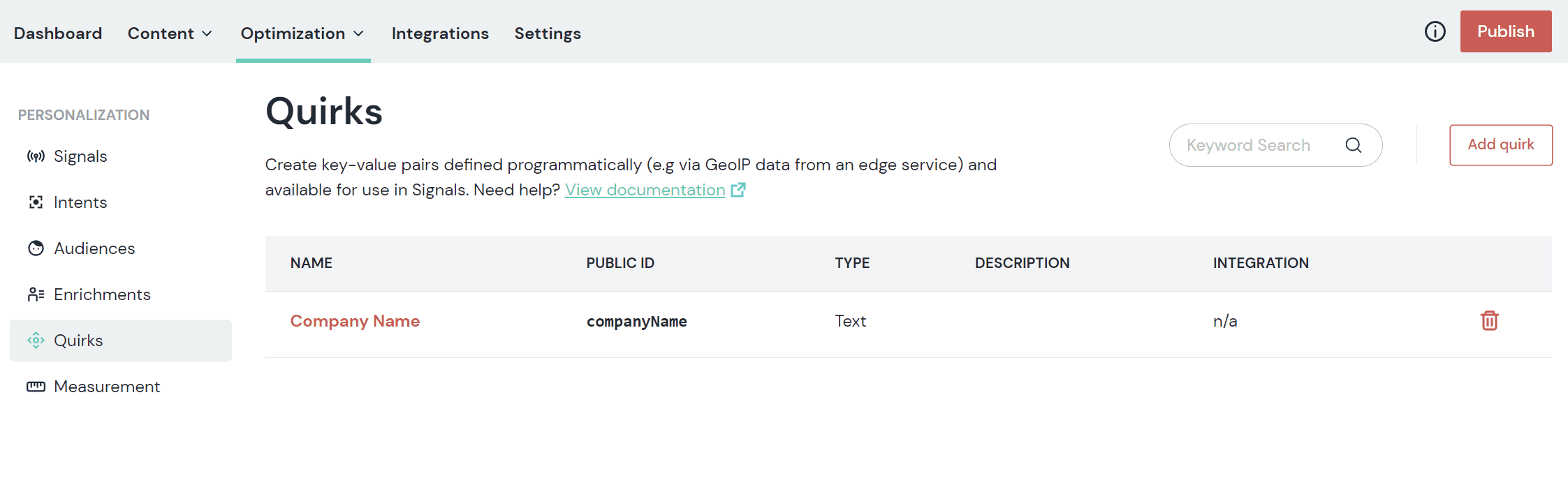
tip
Next steps: now you can configure a signal that uses the quirk. You can also use a quirk as stand-alone personalization criteria.
Delete quirk#
- In Uniform, open your project.
- Navigate to Optimization > Quirks.
- Find the row that represents the quirk you want to delete.
- Click the red trash can icon.
About this step
If the deleted quirk was used in a signal any composition, when you open the signal the Quirk Name field will be empty. You won't see an error or anything.