Manage redirects
As headless architectures have moved beyond the concepts of pages and sitemaps, site managers still need a way to maintain URLs, and often this task falls to developers. This can cause friction for marketers or other non-technical teams when they restructure websites or launch campaign-based vanity URLs.
Active management ensures valid URLs which are required for good digital experiences, the health of a website, and SEO performance. Once a URL has been published and indexed, site owners lose control of how it's used so ensuring that those URLs don't break is a key task for anyone maintaining a web experience.
Uniform Canvas offers no-code redirect management to support information architecture changes, vanity URLs, and wildcard options.
Simple redirects in Uniform#
A simple Uniform redirect consists of three main data points:
- Source Url: This can be a relative path (such as
/products/categories/technology) or an absolute URL, containing the protocol and domain (such ashttps://www.samplesite.com/products/categories). - Target Url: You can select a project map node to represent a URL. If a base url is defined for your project map, it will be included in the final URL. Otherwise it's considered a relative path.
- Status Code: Indicates whether redirects are permanent, temporary, or represents a special case.
These data points combine to form instructions for how the source URL should resolve.
For ease of authoring, Uniform defaults to showing a simplified view of redirect options. These options are sufficient for an author to create a vanity url redirect for campaigns or to manage project map changes to avoid unexpected 404 errors on your website. A simple redirect will have the following settings:
- Status Code: 301, permanent redirect.
- Must Match Domain: false, protocol and domain are ignored for incoming requests and only the path is taken into consideration.
- Retain query string from incoming request: true, query string parameters from the requested url will be passed along to the target.
- Preserve Incoming Protocol: true, target will use the same protocol
http://as the incoming request. - preserve Incoming Domain: true, target will use the same domain
uniform.appas the incoming request. - Stop Executing Rules After This One: false, if other redirects beyond the executed one are also valid, it will follow those as well.
If these defaults don't fit your needs, use the advanced tab to configure your redirect.
Create a simple redirect#
In Uniform, navigate to Experience > Redirects.
Enter the following values:
Field Value Source A relative path representing the webpage that has moved from Target A project map node for to which the webpage has moved Click Save.
The redirect listing is displayed.
Create redirects when moving nodes
Redirects can also be created automatically when URLs in a project map change.
In some situations a URL change can result in broken links, such as:
- Moving a project map node (and its descendants) to another location in the tree
- Changing the path segment of a project map node
Uniform can create redirects for the affected nodes if you choose yes in the warning message.
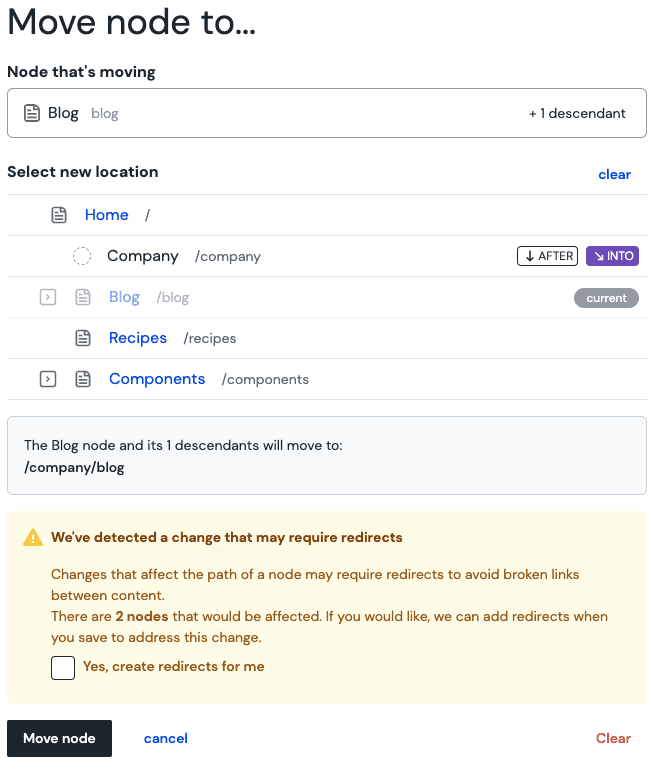
Delete a redirect#
- In Uniform, navigate to Experience > Redirects.
- Find the redirect definition you wish to delete.
- Click the button and click Delete.
- Click OK to delete the redirect.
Edit a redirect#
- In Uniform, navigate to Experience > Redirects.
- Find the redirect definition you wish to delete.
- Click the source of the redirect definition.
- Edit the fields you want to change.
- Click Save.
Status codes#
Redirects are categorized by status code. Different status codes indicate additional information to search engines and other indexers.
- 301: The requested resource has permanently moved and will never be returning to this URL. This will update bookmarks people have added to the new URL.
- This is the type used for simple redirects
- 302: The requested resource has temporarily moved and will likely return to this URL.
- 307: A temporary redirect where you expect the request type to be something other than a GET request. For example, posting form data, deleting an asset, or updating an asset.
- 308: A permanent redirect where you expect the request type to be something other than a GET request. For example, posting form data, deleting an asset, or updating an asset.
- 404: The requested resource doesn't exist. This could be useful if you want to perform maintenance on a new section of your site without worrying about accidental publishing
- 410: There was a resource here, but it has been permanently removed. This could be useful if you wanted to communicate to users that something existed at one point.