AI quick edits
AI quick edits allow content authors to quickly modify or create content for a specific component parameter or content entry field using AI. Unlike chat-based interactions with Scout, quick edits are designed for straightforward, single-field content generation. You provide a prompt, and the AI returns the content immediately.
Overview#
This feature helps content authors:
- Generate content that matches your brand guidelines and requirements
- Quickly iterate on messaging and copy
- Translate content across locales
- Maintain consistency across your site
- Save time on repetitive content tasks
Quick edits work best when combined with AI guidance, though guidance is not required.
Key capabilities#
AI quick edits have access to contextual information that helps generate more relevant content:
For component parameters#
When using quick edits on a component parameter, the AI can access:
- The current component and all its parameters
- Child components in slots
- Values from other locales (useful for translations)
For entry fields#
When using quick edits on an entry field, the AI can access:
- The full entry content
- Values from other locales (useful for translations)
This contextual awareness allows the AI to generate content that fits naturally within your existing composition or entry structure.
How it works#
Click the "Edit with AI" icon on any parameter or field to access AI quick edits.
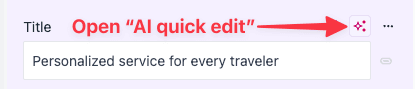
When you click the icon, a pop-over appears containing:
- Prompt input - Enter instructions for what content to generate
- Prompt history - Quick access to your recently used prompts
- AI guidance display - Shows the guidance configured for this parameter or field (if any)
- Classic AI prompts - Access to legacy AI prompts (if configured)
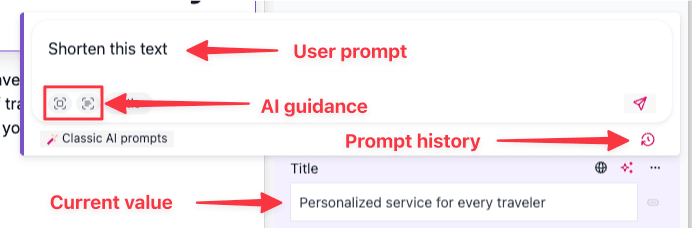
AI quick edits use four sources of information to generate content:
- Current value – The existing content of the parameter or field (if any)
- Your prompt – The specific instructions you provide
- AI guidance (optional) – Context from all three guidance levels:
- Project-level guidance (editorial conventions and brand voice)
- Component or content type level guidance (purpose and context)
- Parameter or field level guidance (specific field requirements)
- Contextual data – Information from the current component/entry and other locales
While AI guidance is not required at any level, it significantly improves the relevance and quality of generated content by providing the AI with an understanding of your brand voice, the component's purpose, and the specific field's requirements. Learn more about AI guidance levels.
tip
For example, if AI guidance specifies "A compelling 2-3 word headline that captures attention," the AI will generate concise, attention-grabbing headlines even with simple prompts like "Write a headline about our new product."
Using AI quick edits#
You can use AI quick edits on both components parameters and entry fields in the Uniform editor. The workflow is identical for both:
- Open a composition or entry in the Uniform editor.
- Navigate to the parameter or field you want to update.
- Click the "Edit with AI" icon next to the parameter or field.
- In the pop-over that appears:
- Enter your prompt in the input field.
- Optionally select a prompt from your history.
- Review any AI guidance shown for this parameter or field.
- Submit your prompt to generate content.
- The generated content is applied to the parameter or field. You can undo the change if you don't like the result from the notification that appears.
- Repeat the process to iterate on the content.
Whether you're updating a single parameter in a composition or a field in a content entry, the quick edit process is streamlined to help you rapidly generate, refine, or translate content.
tip
If comprehensive AI guidance is configured at the project, component, and field levels, you can often generate appropriate content by simply submitting an empty prompt—the AI will use the guidance to determine what to create.
note
Not sure when to use AI quick edits vs Scout? See when to use AI quick edits vs Scout for guidance.
Prompt history#
AI quick edits maintain a user-specific history of your recently entered prompts. This allows you to reuse common prompts across different parameters and fields without retyping them.
Example use cases:
- "Translate this field to German"
- "Make this more concise"
- "Rewrite in a professional tone"
- "Add more detail"
Your prompt history is accessible from the prompt input in the pop-over, making it easy to apply the same transformation across multiple fields or reuse prompts you've found effective.
Limitations#
AI quick edits are not supported on the following parameter and field types:
- Block parameters and fields
- Image URL parameters and fields - This is a legacy parameter type
Additionally, be aware of these limitations:
- No chat conversations - Quick edits are designed for direct, action-focused prompts that return content immediately
- Dynamic tokens are replaced - Quick edits can read values containing dynamic tokens, but the AI-generated content will replace the dynamic token with static text. Avoid using quick edits on fields that contain dynamic tokens you want to preserve.
AI credits#
AI quick edits consume AI credits from your team's allocation, like other AI-assisted operations in Uniform. However, quick edits typically consume significantly fewer credits than Scout chats because they:
- Focus on single-field updates rather than complex compositions
- Don't maintain conversation context across multiple messages
- Generate targeted content based on specific prompts
Each generation request uses credits based on the complexity and length of the content being generated.
Best practices#
To get the most out of AI quick edits:
- Keep prompts simple and action-focused - Direct instructions work best (e.g., "Translate to Spanish" or "Make this headline shorter")
- Leverage AI guidance - The combination of good AI guidance and simple prompts produces the best results
- Use prompt history for repetitive tasks - Save time by reusing prompts across multiple fields
- Reference contextual content - The AI can see related content, so you can reference it in your prompts (e.g., "Match the tone of the headline")
Related features#
AI quick edits work alongside other AI features in Uniform:
- Scout - AI agent for creating and managing compositions and entries
- AI guidance - Define context to help AI understand your content needs
- MCP server - Programmatic access to Uniform's AI capabilities
- AI credits - Manage your team's AI usage
- AI prompts (legacy) - Classic prompt templates accessible from the quick edit pop-over