Entry editor
The entry editor is where you author and manage your entries. This interface provides all the tools you need to create rich, structured content and manage relationships between entries.
Editor interface overview#

The entry editor interface is organized into several key areas, each serving specific functions for content creation and management:
Editor header#
The editor header contains essential entry information and navigation:
- Back button: Returns you to the entries list view.
- Entry name: Displays the entry's name as it appears throughout the Uniform UI. This name is automatically derived from the field marked as "display name" in the content type definition. The entry name cannot be edited directly.
- Entry slug: Shows the entry's URL-friendly identifier. The slug is automatically generated from the entry name when first created, but you can customize it. After saving, the slug remains fixed unless manually updated.
- Edition selector: Switch between different editions of your entry when multiple editions are available.
- Entry menu: Click the button to access the entry management menu, where you can access the entry's definition (content type or entry pattern), duplicate, or delete the entry.
Editor controls#
The editor controls provide key actions to preview, save, and publish your entry:
- Locale switcher: Access and switch between different language versions of your entry, or configure which locales are available for content localization.
- Workflow state: If the content type has a workflow assigned, the current workflow state of the entry will be shown here.
- Unpublished mode toggle: Enables showing unpublished content in data resources.
- Publish status: Shows the current publish status of the entry.
- Preview button: Opens a preview of your entry in a nested composition editor, allowing you to visualize how your content will appear when rendered in a composition.
- Save dropdown: Provides options to manage your entry's state:
- Save: Clicking the button saves the changes to the current entry as a draft without publishing.
- Publish: Makes the entry available for use in compositions and APIs.
- Workflow transitions: When workflows are enabled for the entry's content type, additional options appear to move the entry through different workflow stages.
- Unpublish: Removes the entry from public availability.
Side rail#
The side rail provides quick access to entry-related tools and information without leaving the editor. Located on the left side of the interface, it offers detailed views of your entry's structure, resources, and metadata that can be accessed in panels when you click on the corresponding icon.
Pin your active panel
You can pin the current active panel to the left side of the screen to keep it visible while editing entries.
The side rail contains five elements:
| Element | Icon |
|---|---|
| Structure | 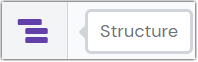 The structure icon in the side rail |
| Data resources | 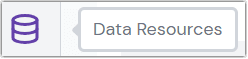 The data resources icon in the side rail |
| Source | 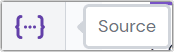 The source icon in the side rail |
| History | 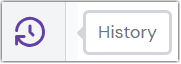 The history icon in the side rail |
| Locales | The locales icon in the side rail |
| Releases | The releases icon in the side rail |
| Properties | 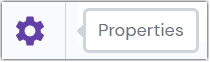 The properties icon in the side rail |
Structure#
The Structure panel provides a hierarchical view of your entry's content organization. It displays:
- Field groups: Expandable sections that contain related fields
- Individual fields: Specific content elements within each group
- Navigation: Click any item to jump directly to that section in the fields panel
- Content outline: Visual representation of your entry's architecture
This panel is particularly useful for large, complex entries where you need to quickly navigate between different sections.

Data Resources#
The Data Resources panel allows you to attach data resources to your entry to enrich the entry with data from external sources. Commonly this is used for defining pattern data resources for entry patterns.
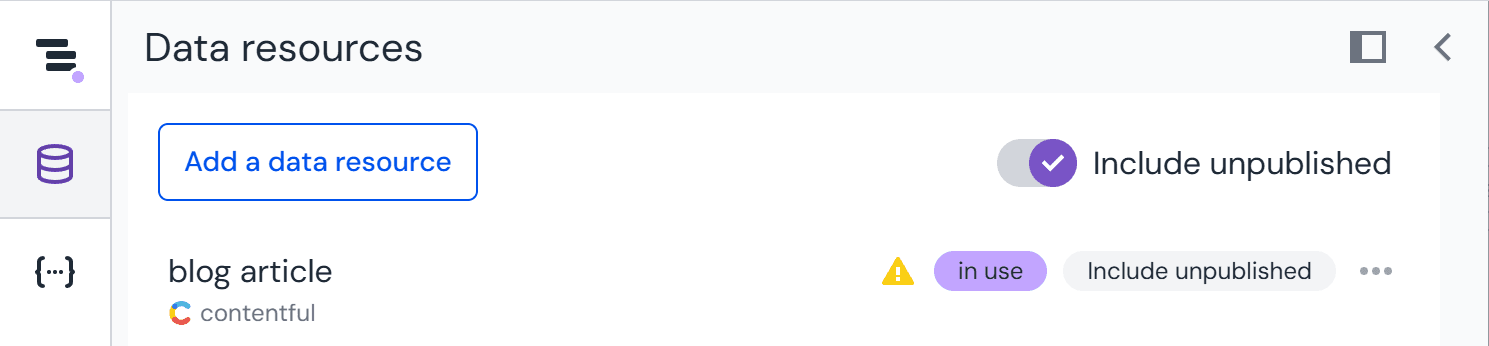
Unpublished content mode switch allows selecting content that, depending on data source configuration, hasn't been published yet, or that hasn't passed through normal workflow stages to become live, or belongs to a different environment.
info
Not all data sources support unpublished content mode. Check the documentation of your specific integration to see if this feature is available.
Source#
The Source panel shows you the references of your entry as JSON data. You can see entry data:
- As it will be saved as JSON.
- As it would be returned for use in a consuming application, with data resources applied.
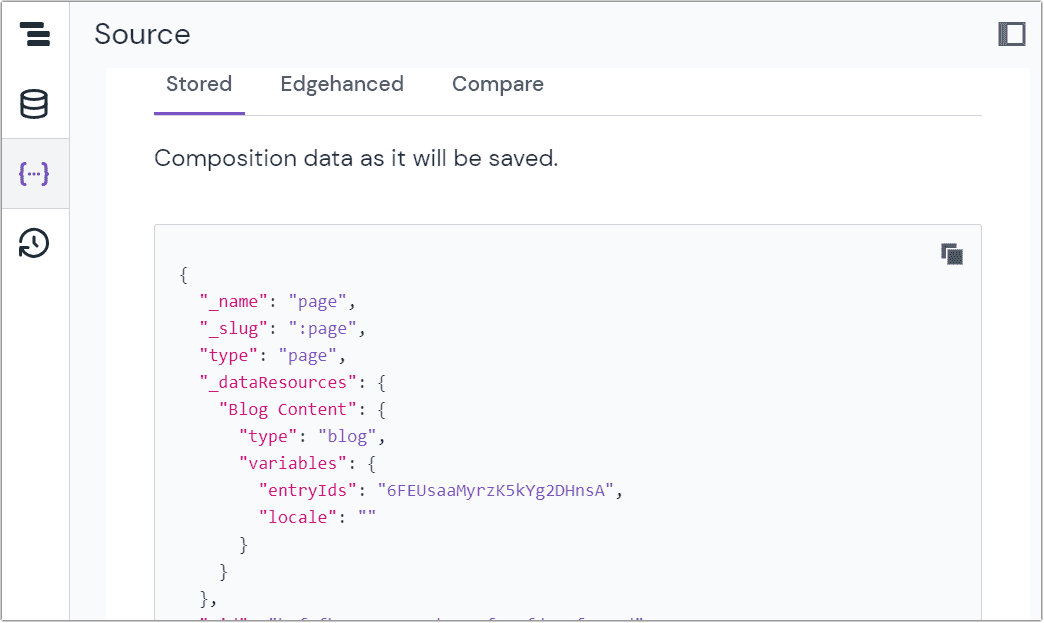
History#
Here you can see drafts and published versions of your entry. If you make several changes within the same day, those updates will be collected together as the number of versions created on the day. Selecting a revision will load the entry as "read only" with the references as they were at that point in time. You can:
- See what was changed, when, and by whom.
- Restore this version (which will create a new version with the associated references).
- Go back to the current version.
By default, data is saved for the last 30 days. However, for projects on the Enterprise plan, data can be accessed for up to 365 days.
This is useful when there are multiple people collaborating on a single entry, or previous version data needs to be reviewed. You should note that this isn't a full audit feature. Uniform does track the references that are saved as JSON. It doesn't save the data coming from external sources. If you're reviewing a pattern, only the references will be saved.
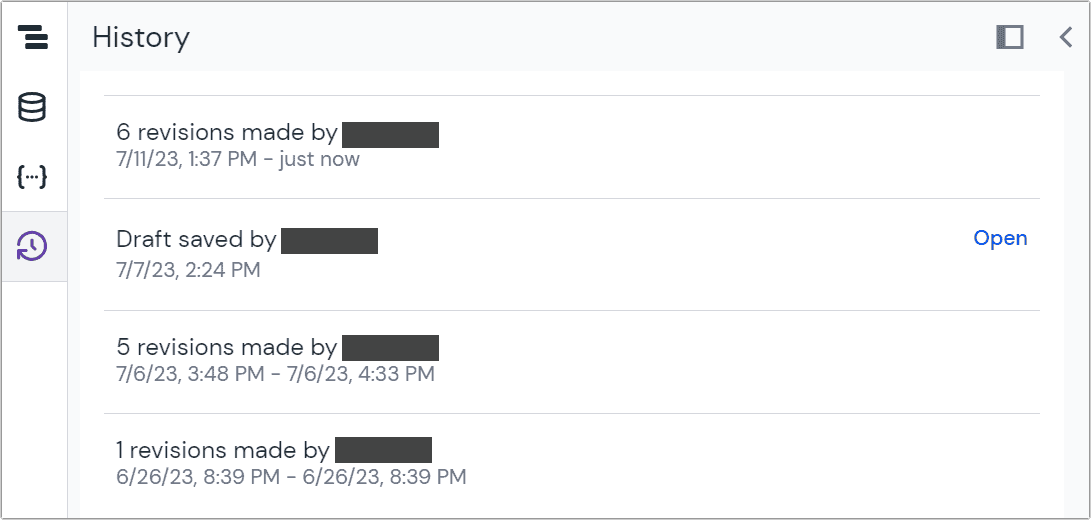
Locales#
The locales panel allows you to manage the locales and editions of your entry.
Releases#
The release panels allows you to manage your entry's inclusion in releases.
The release panel lets you:
- View and sort all project releases by name or date
- Check which releases include the current entry
- Copy the entry to a specific release
- Activate a release
- Open the release editor to modify release settings

Properties#
Within the properties section you will see some basic information about your entry, including the:
- Entry slug
- Entry ID
- Created, modified, modified by, content type, and last published dates. Clicking on the content type will open it for editing.
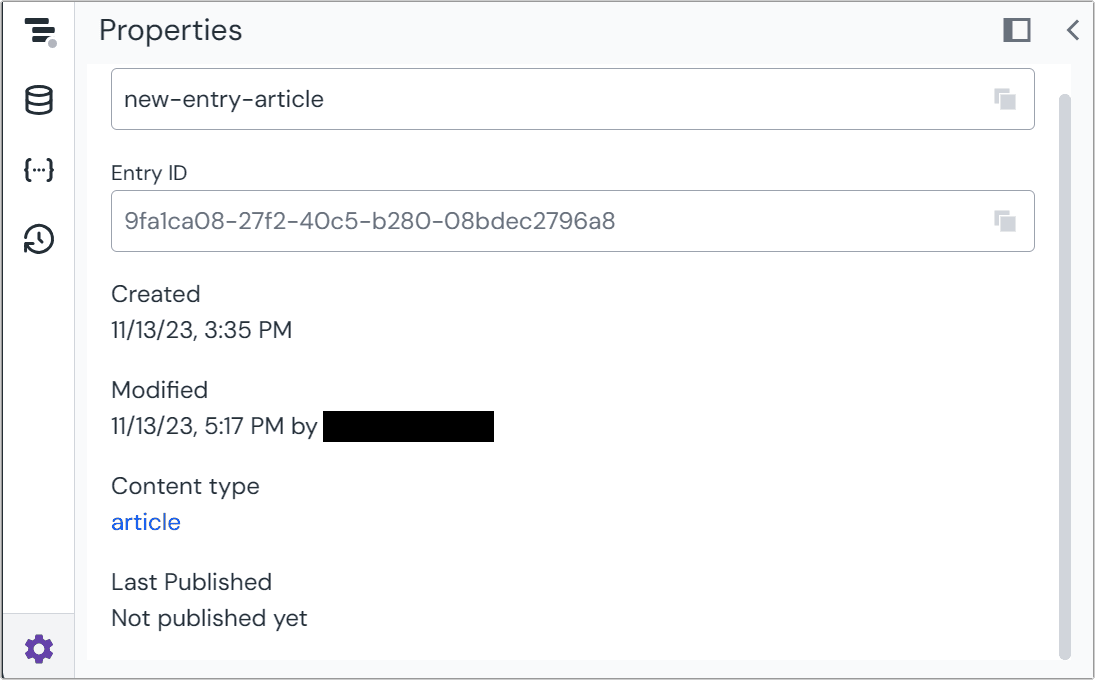
Property panel#
The main content area where you edit the fields of your entry.
Fields that are organized in groups will show as expandable sections.